Introduction to the RC-5
A very small temperature datalogger
The RC-5 from Jiangsu Jingchuang Electronics Co is probably the smallest temperature datalogger you can find. With its dimensions of 80 mm height, 34 mm width and 14 mm thickness, it can be used wherever it is important to monitor and record temperature over a long period of time. When closed, the RC-5 has a protection factor of IP67, which means that it is completely dust-proof and can withstand immersion in water of one meter deep. The logger can therefore be used in refrigerators to log the temperature day and night and read it out once a week, for example, as proof that the temperature has not risen above a certain threshold value. The measurement results can be converted directly from the supplied program into a PDF, Excel, Word or TXT file.
 |
| The RC-5 with and without the cover that makes the logger (limited) waterproof. (© Elitech) |
- Temperature range: -30 °C to +70 °C
- Resolution: 0.1 °C
- Accuracy: ±0,5 °C between -20 °C and +40 °C, outside ±1,0 °C
- Temperature unit: °C or °F (adjustable via the software)
- Memory capacity: 32,000 measurements
- Measuring interval: 10 s minimum, 24 hours maximum (adjustable via the software)
- Registration time at 10 second interval: 89 hours
- Registration time at 1 minute interval: 22 days
- Sensor: internal NTC resistor
- Interface: USB
- Protection Factor: IP67
- Power supply: 3.0 V via 1 x CR2032 button cell (included)
- Button cell life span: at least half a year
- Dimensions: 80 mm x 34 mm x 14 mm
- Weight: 26 g
The software
The software RC-4&5_Conventional.exe is included on a mini CD-ROM that comes with the product, but can also be downloaded from the manufacturer's site. The software can be used with all versions of Windows from XP. The software automatically installs the driver CP210x_USB_to_UART_Brigde, which is necessary for the datalogger to communicate with your Windows system. The program needs Microsoft NET Framework 4, if this database is not yet installed on your PC this will happen automatically.
Make the RC-5 datalogger ready for use
Installing the battery in the RC-5
When installing the software you need the logger. You first need to attach the supplied button cell in the RC-5. On the back is a plastic screw, which you can open with a coin. Afterwards you can place the cell with the positive pole facing up in the compartment and close the screw again. This is not very convenient and with the prototype it was even problematic to put the rubber ring that should seal the button cell compartment watertight in the only correct position. Fortunately, you should only do this once every six months!
 |
| Installing the 3 V button cell in the back of the logger. (© Elitech) |
For this test we installed the software on a 32 bit Windows 7 Professional system, on which NET framework is already present. That went completely without any problems. After the installation of RC-4&5_Conventional.exe you have to plug the logger in a USB port of your PC and install the driver CP210x_USB_to_UART_Brigde.
 |
| Installing the software and the USB driver. (© 2018 Jos Verstraten) |
Initializing the RC-5
Starting up and plugging in
Start the software via the desktop shortcut and plug the RC-5 into a USB port on your PC. Click on the menu option 'Connection' to establish the connection between the software and the datalogger. You will now see a window with all kinds of data, not interesting at the moment. Then click on the menu option 'Parameter Set'. A number of data will now suddenly become visible, allowing you to initialize your RC-5.
 |
| The 'Parameter Set' window in which you can define all parameters of your datalogger. (© 2018 Jos Verstraten) |
The data in this column cannot be changed, but are parameters that the logger itself provides to the software, such as the type of logger, the total memory space, the number of memory channels used, etc.
The middle column 'Record Property'
You have to fill in the data in this column yourself and determine how the logger will work.
- Record Interval.
This determines how often your RC-5 will perform a temperature measurement and store the data in its memory. The notation is according to the hour-minute-second system (H:M:S). The minimum interval you can set is 10 seconds, the maximum 24 hours. - Record Time Lenght.
In this frame the software calculates how long the logger can work before its memory is full. This of course depends on the 'Record Interval' you have chosen. For example, if you enter 10 seconds, you will immediately see that your logger can still log 3 days, 16 hours, 53 minutes and 29 seconds. If you log every minute, the logger will be able to log for more than 22 days! - Delay Time.
In this box you fill in a delay between the start of the logger (see later) and the moment when the logger actually starts measuring and logging the temperature. The maximum delay you can set is 6 hours. This option is useful if, for example, you want to log the temperature at night, but do not want to stay on until midnight to switch on the logger. - Station No.
A number between 000 and 255, with which you can identify your logger. - Stop by button_press.
With one of the buttons on the logger you can stop the logging. In this frame you set whether or not you want to allow this. - Temperature Unit.
This will be clear, here you set whether you want to measure the temperature in °C or °F. - Temperature Upper Limit.
Sets a high alarm threshold. The graphs show temperatures above this threshold in red. Unfortunately, the RC-5 does not have the ability to trigger an optical or audible alarm when the threshold is exceeded. - Temperature Lower Limit.
The same for setting a low temperature threshold. These temperatures appear in blue in the graphs. The same note applies here. - Temperature Calibration.
A very interesting option. The accuracy of the RC-5 is specified at ±0.5 °C between -20 °C and +40 °C and at ±1.0 °C outside this range. Of course, you can have your logger calibrated by a specialized calibration institute. Suppose they measure that your specific RC-05 has a deviation of +0.3 °C over the measuring range that is interesting for you. By now entering a correction temperature of -0.3 °C in this frame, the inaccuracy of your logger is automatically compensated.

The data in the right column
This column contains a number of one-off data settings.
- Clock.
The current time and date, by clicking on 'Set Clock Of Data Logger', these data are synchronized with the time and date of your PC. - User Information.
If necessary, give a description of up to 100 characters of what this logger measures.
Using the RC-5 logger
Save Parameter
If you click this button, all entered parameters will be transferred to the memory of your logger and any measurement data in the memory will be deleted. Always bear this in mind, it prevents you from accidentally deleting valuable measurement data because you want to change some parameter. This is not possible if you want to store the data in the logger's memory!
The function of the left button
Remove the RC-5 from the USB port and click the cover back into place. The logger is now ready to log, but does not do this automatically yet. You must first press the left button with the playback symbol (▶) for at least four seconds. The same symbol appears in the display next to the battery indicator. Your logger has now started measuring the ambient temperature and logging, unless you have of course set a 'Delay Time'. In this case, the symbol will flash and the logger will start counting down the delay time.
To save power, the display will go out after ten seconds. Just pressing the left button is enough to reactivate the display. You will then see the currently measured temperature in the display. By continuing to click on the left button you can scroll through the other data:
- Current temperature and battery status.
- Number of readings in memory.
- Current time.
- Current date.
- Maximum measured temperature.
- Minimum temperature measured.
- High alarm threshold.
- Low alarm threshold.
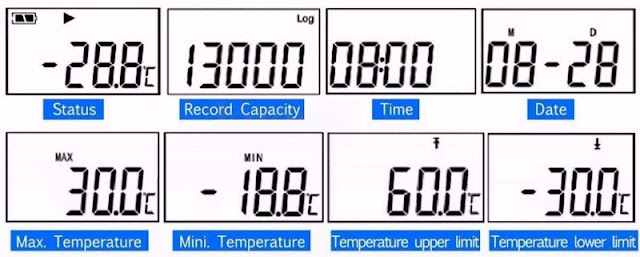 |
| The eight data you see in the display by pressing the left button. (© Elitech) |
If you have set the parameter 'Stop by button_press' to 'Permit', you can end the logging by pressing the right button. Afterwards it is no longer possible to continue the logging. A push on the right button also ensures that the current temperature appears again in the display.

The memory is full!
After a certain amount of time, the logger will have filled its entire memory with 32,000 measurements. Your RC-5 will automatically stop logging, so the old data will not be overwritten and no data will be lost.
Reading out your RC-5
Plug in your data logger again
When your measurements are finished, restart the software and plug your datalogger back into its USB port. Click again on the menu option 'Connection' and then on the menu option 'Upload Data'. The software will read all measured temperatures from the memory of your RC-5 and put them in a database in the memory of your PC. From this database the software retrieves the data to create a neat graph. This is the option 'Curve Graph'. In the graph you will see a vertical cursor that you can move with the mouse over the graph. By clicking on a certain point with the right mouse button the software reads out the data of that point and puts it in the table under the graph.
 |
| With the options 'Upload Data' and 'Curve Graph', the software displays all measurement results clearly in a graph. (© 2018 Jos Verstraten) |
Next to the tab 'Curve Graph' you will see the tabs 'Data Table' and 'Report'. These give a different presentation of the measurement data:
- Data Table.
Put all the measurement data in a numerical table. - Report.
Provides a total summary of the measurement session with all parameters and the graph in a clear window.
 |
| With the option 'Data Table' the software generates a numerical table with all measured values. (© 2018 Jos Verstraten) |
Storage of the data
You can store the measured temperatures in various ways for further use.- Save Data.
This menu option saves all data from the memory of your RC-5 in a data file in the memory of your PC. You must assign a unique name to this data file. - Export To EXCEL.
The data file is converted into a .XLS file that you can save on your hard disk and then import directly into Excel. - Export To PDF.
The data file is converted into a .PDF file that you can save on your hard disk and that is excellent for mailing the measurement results to employees, agencies and companies. - Export To Word.
The data file is converted into a .DOC file that you can save to your hard drive and that you can open in Word or any other word processor that can handle .DOC files. - Export to Txt.
The data file is converted into a .TXT file that you can save to your hard drive and that you can open in a pure ASCII word processor such as Notepad. - Print.
The graph is printed on your system printer. - Inquiry Data.
The saved data file remains in the memory of your PC even after you close the program. If you reopen the program, you can use this option to load the last saved data file back into the software and edit it further.
Our conclusion
The market for temperature dataloggers is dominated by the well-known Lascar Electronics loggers. A logger of this brand with broadly comparable specifications, the EL-USB-1, costs more than thirty euros. The RC-5, with its price of about fifteen euros, is a useful alternative in most practical applications.

RC-5 USB LCD-Display Temperature Datalogger

