The hardware: the Sonoff S20 WiFi Socket
What is the Sonoff S20 WiFi Socket?
The Sonoff S20 WiFi Socket is a switch that you plug into an electrical outlet and to which you can connect an electrical device. Afterwards, you can switch the device on and off with your smartphone via your WiFi network and the Internet. You can connect devices with an power of up to 2,000 W to the S20. The WiFi Socket is controlled by the free eWeLink app, which is available for both Android and iOS. The Sonoff S20 can also be operated with the push button on the device itself. You can also integrate the S20 in the speech-driven applications 'Amazon Alexa' and 'Google Assistant'. Although the S20 is sold under the Sonoff brand name, the device is developed by the Chinese company Itead, which specializes in smart home products.
 |
| The S20 WiFi Socket of the Chinese company Itead. (© Itead) |
After unscrewing an S20, it appears that the quality of the product is excellent. The switching element chosen is a traditional electromechanical relay, something that seems old-fashioned but has advantages. Similar switches that work with a triac as a switching element have the disadvantage that they are not so universal. A minimum current must flow through a triac. There is a good chance that the device will not work if you want to switch a 3 W LED lamp. With the S20 this problem does not occur, because a relay is an ideal switch that switches everything that you connect to it.
 |
| The internal of the S20 looks nice. (© 2018 Jos Verstraten) |
On the picture above you can't see all the electronics in the socket. The finer work is at the opposite side of the PCB and contains a switched power supply around an IW1700 pulse width modulation chip, which distracts the supply voltage via the small transformer from the 230 V mains voltage. Communication with the Internet and your WiFi network is controlled by an ESP8266 microcontroller chip. This chip is, for anyone who knows how, easy to reprogram. The PCB even has a four-pin connector for this purpose. Under the ESP8266 you see a Winbond 25Q80BVS16 8 Mb serial flash memory, which undoubtedly contains the firmware. Via an AMS1117 stabilizer, a supply voltage of 3.3 V is derived to supply the aforementioned circuits. On the picture below you can also see how a number of slots in the PCB have been milled to separate the mains voltage from the control electronics.
 |
| The opposite side of the PCB contains the microprocessor and flash memory. (© 2018 Jos Verstraten) |
- Maximum power: 2,000 W
- Maximum current: 10 A
- Mains voltage: 90 Vac ~ 250 Vac
- Quiescent current: 80 mA typical
- Internal supply voltage: 3.0 Vdc ~ 3.6 Vdc
- WiFi encryption: WEP/WPA-PSK/WPA2-PSK/WPA/WPA2/WAPI/WPS2
- WiFi standard: 802.11.b/g/n
- Network protocol: IPv4, TCP/UDP/HTTP/FTP
- Frequency range: 2.4 GHz ~ 2.5 GHz
- Dimensions: 110 mm x 62 mm x 52.5 mm
- Weight: 120 g
- EAN code: 6920075701234
The software: the app eWeLink
For both Android and iOS
The S20 WiFi Socket is operated by the eWeLink application. This can be downloaded from both the Google PlayStore and the Apple Store. This app is suitable for controlling all smart home products developed by Itead and many others from competitors. In theory, you can register up to 150 devices. The basic functions of this app are:
- Enable and disable the devices.
- Scheduled timer.
- Countdown Timer.
- Loop Timer.
- Create scenes that allow you to turn multiple devices on or off at the touch of a button.
- Sharing of devices with other eWeLink users in your WiFi network.
- Sending notifications when one of the devices is operated.
- Keep track of all commands sent to devices.

Register the app
The communication between eWeLink and the S20 WiFi Socket(s) takes place via the AWS server of Itead. That is necessary on the one hand, because otherwise you would not remotely control your equipment, but on the other hand of course a little scary. After all, Itead gets the access codes to your WiFi network. But, that's how it goes in the age of 'the internet of things'. You have to log in via your mobile phone number or via your email address and enter a password. Afterwards, you will receive a registration code by mail or SMS that you must enter in the app.
 |
| The registration screen of eWeLink. (© 2018 Jos Verstraten) |
As already written, all communication to your devices goes through the cloud. You must register every S20 into the network, so that Itead's server knows on which IP address the device in question can be found. It takes four steps to register a device, see the figure below.
- Step 1
Plug the S20 WiFi Socket into an electrical outlet and press and hold the button until the green LED starts flashing quickly. Click on the plus symbol in the eWeLink app. You will now see a screen with a flashing green LED, click on it and then on 'NEXT'. - Step 2
In the following screen, you enter the details of your WiFi network, in particular the SSID (the network name) and password, so that the Internet can access your network. - Step 3
The software will search for the S20 WiFi Socket with the flashing LED and include this device in the internal Device List. This pairing may take a few minutes. - Step 4
You must now assign a unique name to the Socket, for example 'Living room lamp'.
 |
| Register a S20 WiFi Socket to eWeLink in four steps. (© 2018 Jos Verstraten) |
After you have registered the S20 into eWeLink in this simple way, the Device List will automatically appear on your screen. In this list all registered devices are neatly arranged with the message whether they are on, off or off-line. This screen also shows the WiFi signal strength per device. Using the clock and trash icons, you can call up the Device Timer or remove the device from the Device List. You can operate the devices directly by clicking on the switches. Clicking anywhere in the rectangle of a device will bring you to a follow-on screen that is useful when sharing devices.
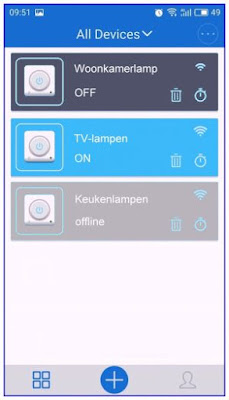 |
| In the Device List you can see all registered WiFi Sockets and operate them directly. (© 2018 Jos Verstraten) |
The timer functions
The Scheduled Timer
This timer allows you to set a date and time when a particular device should turn on or off. You can also use the Repeat option to program this action for all days of the week.
The Countdown Timer
As the name suggests, you can use this timer to set the time after which the device must be switched on or off. With three 'wheels' you can set this time in days, hours and minutes.
The Loop Timer
In this screen you can set a self repeating timing cycle. For example, you could program a device to run your aquarium pump for 5 minutes every 30 minutes. In addition, you can define when this cycle should start, accurate to the month, day, hour and minute.
 |
| The screens of the three available timers. (© 2018 Jos Verstraten) |
Programming scenes
What is a scene?
In a scene, you can include a number of S20 WiFi Sockets that, if a certain condition is met, are turned on or off. There are three types of scenes, which differ in the way they are started. You can access the scene utility from the main menu in the upper right corner of the Device List.
Triggering by click
This is the only type of scene you can program if you only have S20 WiFi Sockets in your system. For example, you can program a 'Leave House' scene that allows you to switch off all the lights in your home with a single click on your smartphone screen, but to switch on the lights at the garage entrance and at your front door.

Triggering by data
This option is only available if, in addition to the simple S20 WiFi Sockets, you have included more intelligent devices in your system, such as a smart thermostat. You can then create a scene where devices switch on when the temperature measured by the thermostat exceeds 20°C.
Triggering by status
This option also requires a more extensive system than one that only contains S20 WiFi Sockets. Some eWeLink-compatible devices may return status messages. You can use such a status message to start a scene.
Sharing control
Control the system by all members of your family
Thanks to the Sharing option, you can let all members of your family control the system, each from her or his own smartphone. The prerequisite is that each family member has installed the eWeLink app and is connected to the same WiFi network.
How it works
Go to the Device List and click in the rectangle of one of the registered S20 WiFi Sockets. You will now see a new screen, left in the figure below, and click on the button 'Share'. In the new screen (right) you can enter the phone number or email address of the person who is allowed to share the selected device. This person receives an invitation to share the device and clicks on Accept. From that moment on, this person can use his or her smartphone to operate the device. Via the same screen you can also revoke or temporarily block the authorisation.
 |
| Sharing a device with a family member. (© 2018 Jos Verstraten) |
Voice control via 'Amazon Alexa' and 'Google Assistant'
The S20 WiFi Socket can also be included in the systems 'Amazon Alexa' and 'Google Assistant'. You can then operate the switches via voice commands. Because we do not own any of these systems, we have not been able to test this functionality.

SONOFF S20 10A 2200W Wifi Wireless Remote Control Socket

