Introduction to the VoltOTG of PC Sensor
The scope of delivery
The VoltOTG of PC Sensor comes in a sturdy cardboard box, which contains not only the voltmeter, but also three test leads and two USB adapters. These adapters go from micro-USB to USB-A and from micro-USB to USB-C, although an Android smartphone or tablet with a USB-A connection is obviously hard to find. According to the manufacturer you can use these to connect the device to your PC, but unfortunately no supporting software can be found. Finally, there is one sheet of A4 in the box with a link to the Internet page where you can download the software and the brief manual.
The VoltOTG itself is a small round device with a diameter of 3 cm and a thickness of 1 cm. A 12.5 cm long cable terminates in a micro-USB connector. On the other side is a connector for standard 2.5 mm plugs.
 |
| The VoltOTG and the two USB adapters. (© 2020 Jos Verstraten) |
These have a length of about 40 cm. At one end there is a small 2.5 mm plug that you can plug into the voltmeter. On the other side:
- Two crocodile clips.
- Two solid measuring pins with tip.
- Two miniature clips.
Nothing can be said about the quality of these three test leads, they look excellent.
 |
| The three supplied test leads of 40 cm. (© 2020 Jos Verstraten) |
The device is called 'VoltOTG'. Those letters 'OTG' stand for 'On-The-Go'. This feature allows you to connect your smartphone or tablet to a USB device according to the Plug&Play principle. Your tablet or smartphone can then communicate with the USB device in two directions. Your Android device must have this feature to be able to use this voltmeter, but all modern devices are OTG, so this will not be a problem.
The voltmeter is equipped with a suction cup. The intention is that you stick the VoltOTG on the back of your smartphone, so that a handy voltmeter is created that you can easily hold in one hand.
 |
| Mounting the voltmeter on the back of your smartphone. (© Creative Channel) |
PC Sensor is extremely sparing with specifications:
- Measuring range: -40.0 Vdc ~ +40.0 Vdc
- Input resistance: 21 kΩ typical
- Number of bits: 16
- Accuracy: ±1,0 %
- Number of measurements: 8 samples per second
- USB communication: 115,200 bit/s
The electronics in the VoltOTG
The plastic housing consists of two halves that are glued together. The device cannot be opened without damaging the housing. We cannot therefore offer you the usual picture of the PCB. Fortunately, the manufacturer is not difficult about the electronics hidden in the VoltOTG. The complete circuit diagram is shown in the figure below. The electronics do not contain much more than the ADC chip, an ADS1100 from Burr-Brown. This chip has a programmable differential amplifier (PGA) at the input with a basic measuring range of ±2.048 V. The gain factor of this amplifier is software adjustable up to a factor of 8. An internal voltage reference provides a voltage of 2.048 V. The chip works with sample rates of 8, 15, 30, 60 or 240 samples per second. The output consists of two signals SCL and SDA that follow the I2C protocol.

Now to the schematic diagram below. The transient suppressor D1 is connected between the two inputs. This special bipolar diode breaks through when the voltage over it exceeds a certain value. The internal resistance then becomes very low. This is an effective but also very dangerous way to protect the device against too high input voltages. Dangerous, because there is a chance that a large current will flow through the component which not only destroys the diode, but probably also damages the circuit in which you are measuring. Why the two resistors R7 and R8 are not placed before the suppressor is a mystery, then this problem would be solved. The two I2C lines go directly to the USB port and therefore need to be controlled from the software in your smartphone or tablet.
The specified input impedance of 21 kΩ appears in the diagram in the form of the resistors R5 and R6. The ADS1100 itself has a differential input resistance of not less than 2.4 MΩ. So it is a mystery why the designers chose such a low impedance input divider. A slightly higher input resistance would have been welcome, because 21 kΩ is of course a ridiculously low value for a measuring instrument. If you measure at a point with a rather high own impedance, the load with 21 kΩ causes a large measurement error.
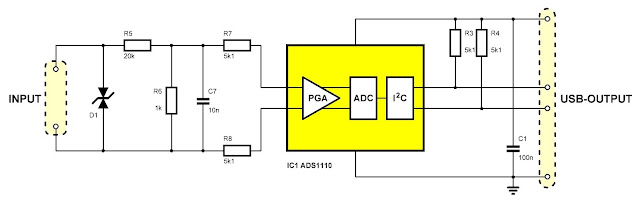 |
| The full schematic diagram of the VoltOTG. (© 2020 Jos Verstraten) |
The inputs are not galvanically isolated from the ground of the circuit and not from the ground of your smartphone or tablet. Therefore, for your own safety, it is not allowed to connect points that carry a high voltage with respect to the ground to the VoltOTG.
The software VoltOTG
Not available in the Google Play Store
Strangely enough, you will not find the VoltOTG app you need to install in the Google Play Store. You have to go via Google Chrome to http://software.PCsensor.com and click on the 'Mobile' option. There you can download and install version 1.6 of the software. Because the file to be downloaded is a .APK file, Android will install it automatically. However, this only happens if you give Android permission to install apps other than via the Google Play Store. You can set this under 'Settings', 'General', 'Security' and 'Unknown sources'. There you must check the option 'Allow installation of applications from unknown sources'.
 |
| The Internet page where you can download the app. (© 2020 Jos Verstraten) |
When you connect the VoltOTG to the USB port of your smartphone or tablet, the app will start automatically. In the figure below you can see what the app puts on the screen when you connect a 10.0 VDC voltage to the input. Approximately fifty samples of the measured input voltage are displayed on the screen. On the left you see a voltage scale, the software automatically adjusts this scale to the amplitude of the input voltage. The input voltage is also displayed on an analog meter, but because it always has the full range of -40 V to +40 V, you should not expect much from the accuracy. The software automatically calculates the average value of all samples and displays this value (Avg), together with the lowest sample (Min) and the highest sample (Max). However, there is no method to reset these values. This only happens if you close the application and then open it again. Not very handy!
An Upper and Lower alarm threshold appear in a window. These alarm thresholds can be set via one of the menu options. If the input voltage is outside these thresholds, the software produces a beep in the loudspeaker of your device. The times at which the most current samples were taken appear at the bottom of the screen.
 |
| The screen of your smartphone when measuring 10.0 VDC voltage. (© 2020 Jos Verstraten) |
The menu only contains a few options:
- User
This allows you to register yourself and log in afterwards. - System Settings
The first of the two options that have some use, we'll come back to that in a moment. - Device Settings
This also contains a number of useful functions. - Exit
VoltOTG is closed, however, the value of the samples is kept.

Register
The figure below shows which personal data you must disclose. Registration will also be accepted after filling in a user name and password only. It is not clear what the advantage of this registration is. Even without registration you can use VoltOTG.
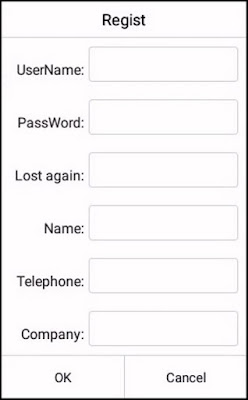 |
| The window in which you can register. (© 2020 Jos Verstraten) |
This option contains four items:
- Language
Set the language to Chinese or English. - Log
You can see an overview of four measurements, see the figure below, in a table. With the buttons 'Forward' and 'Next' you can scroll through the data. Why only four samples are shown here is unclear and very clumsy. Moreover, not all samples are included in the table, just look at the times! - Update
The software is looking for a newer version. - About
Shows the installed version (v.1.6 in our case) of hardware and software. - Help
Gives only a warning that the inputs are not galvanically isolated from your smartphone, something we had already noticed.
 |
| With 'Log' you get a table with the numerical value of four samples. (© 2020 Jos Verstraten) |
This option contains three items:
- PGA
PGA means 'Programmable Gain Amplifier'. This refers to the input stage in the ADS1100 of which you can adjust the gain by software. In this option you can choose between 'Auto' and 'Manual'. In 'Auto' mode the software calculates the optimal gain based on the value of the input voltage. In 'Manual' mode, you can set the gain factor to 1, 2, 4 or 8. Unfortunately we have not been able to determine any effect of this setting on the screen. This option does not work! - Coefficient
This option allows you to insert a multiplication factor between 0.05 and 20 and a calibration correction between -500 and +500 units. The value displayed on the screen then complies with the formula:
display = [measured value • multiplication factor] ± calibration correction
Allows you to adjust the display to the transfer function of, for example, a sensor. By default, these values are set to 1.00 and 000, so no correction takes place. Attention, however! This setting will be saved when you close the app and open it again. If you suddenly see strange measurement results on the screen, it may be because you changed one of these values in a previous session. - Zero
The instantaneous measured value becomes the zero reference point for all subsequent measurements.
 |
| Entering a multiplication factor and a calibration correction. (© 2020 Jos Verstraten) |
If you click on one of the two alarm thresholds, a window will appear in which you can enter the two alarm thresholds. The only thing the software does however is, as described earlier, produce a beep when the input voltage is outside the thresholds.
 |
| Entering the two alarm thresholds. (© 2020 Jos Verstraten) |
When you close the application, all measured samples are stored somewhere in a file. When you restart the app, you will notice, after opening the 'Log' function, that the measured values from the previous session will also appear again in the table when you scroll through the data. A method to reset everything to zero has not been discovered in the software. Very clumsy!
The PC Sensor VoltOTG tested
Measuring of reference voltages
We have a voltage source that generates four very accurate DC voltages of 2.500 V, 5.000 V, 7.500 V and 10.000 V. So quickly connect the VoltOTG to this source and note what this device thinks of it. The results are summarized in the table below. This shows that the device easily stays within the ±1.0 % specified accuracy.
 |
| Measuring four very accurate reference voltages. (© 2020 Jos Verstraten) |
Finally, we offered ten voltages from a digitally adjustable lab power supply at the inputs of the VoltOTG. Note that this power supply itself has an accuracy of ±1.0 %, so it makes no sense to calculate the accuracy of the VoltOTG here. The results in the table below should be seen more as proof that this voltmeter works reliably for all voltages you may encounter in daily practice.
 |
| Measuring the output voltage of a lab power supply. (© 2020 Jos Verstraten) |
Our opinion on the VoltOTG from PC Sensor
The idea of turning your smartphone into a voltmeter in a simple way obviously has useful applications. Unfortunately, we find that PC Sensor has paid too little attention to both the hardware and the software of the VoltOTG. The app is pretty messy and has quite a few options that beg for improvement. Also the designed electronics could use a facelift. Moreover, the manual is so brief and unusable that it might as well not have been put online.

VoltOTG Android voltage logger

